How to create a performance summary by delivery standard report in Intelligence 360
This report compares the number of business days it should take for an item to be delivered, based on the delivery standard, to when it was actually delivered.
Use the following steps to create a report:
1. Pick My reports in your menu bar.

2. Open the Create new report button.

3. Select Create in the "Performance summary: by delivery standard" box. You can preview the report before you create it.
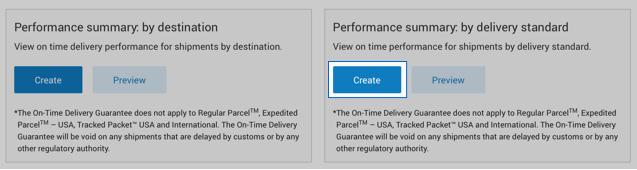
4. Enter the Start and End date of the time period* you want your report to cover.
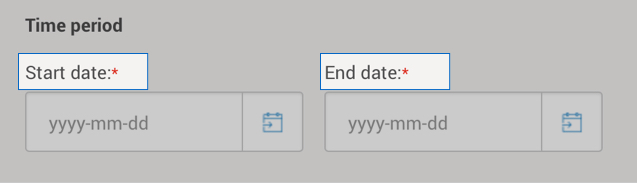

5. Pick the Customer number(s) whose data you want in the report.
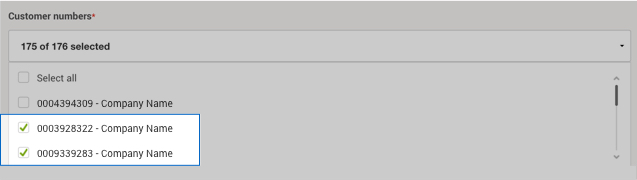

6. Choose a Destination location – you can only generate a report for one destination choice at a time. Press the Continue button.

7. Pick the shipping Service type(s) whose data you want to see.
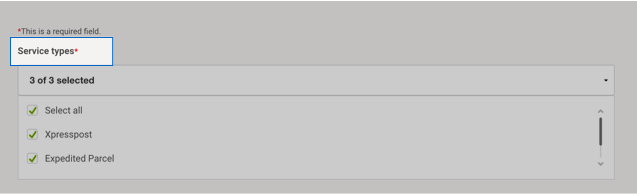
8. Enter the Origin province and Destination province you want a report on.
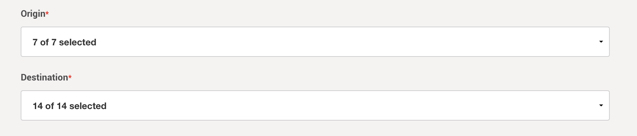

9. Enter a Report title, Email address and format to download.
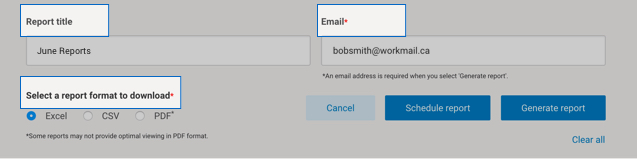
You can schedule a report to run on a recurring time frame, or generate a report immediately.
Once a report is generated, you can:
- Download it
- Add it to your favourites (up to 5 are allowed)
- Edit it
- Schedule, email and save as a template
How delivery performance is calculated within Performance Summary reports:
- Intelligence 360 checks for an electronic manifest scan AND a delivered or a stop-the-clock scan (for example an attempted delivery scan) within the report timeframe that you have selected.
- If these 2 scans exist, then the item will be included in delivery performance calculations.
- Intelligence 360 then compares the delivered or stop-the-clock scan to the delivery standard.
Key descriptions
- % on-time is the total percentage of items delivered on the same day as the delivery standard.
- Average days for delivery is the sum of the number of business days it took to deliver the items divided by the total number of items.
- Total Volume is the number of items that were delivered the same day as the delivery standard.
