How to create a shipping profile by destination report in Intelligence 360
This monthly report provides consolidated information related to net cost ($), volume and average weight (kg or VE -Volumetric Equivalent) of items. Information is summarized by origin and destination location.
For up-to-date results, generate this report after a Tuesday, as information is uploaded each week on Tuesday.
Use the following steps to create a report:
1. Pick My reports in your menu bar.

2. Open the Create new report button.

3. Select Create in the “Shipping profile: by destination” box. You can preview the report before you create it.
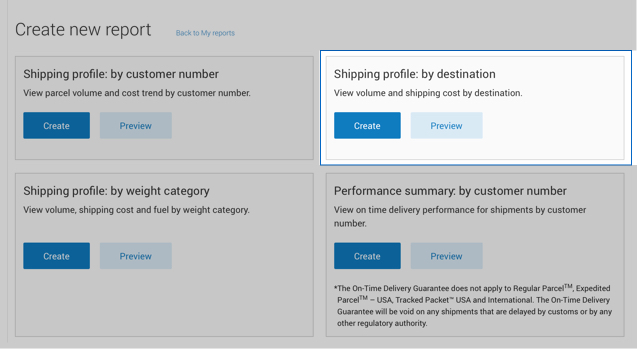
4. Enter the Start and End date of the time period* you want your report to cover – to a maximum of three months.
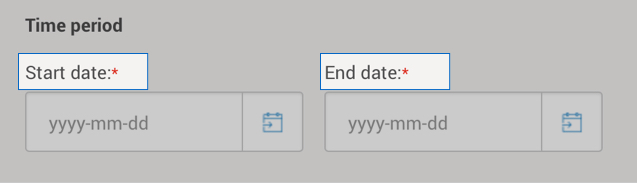

5. Pick the Customer number(s) whose data you want in the report.
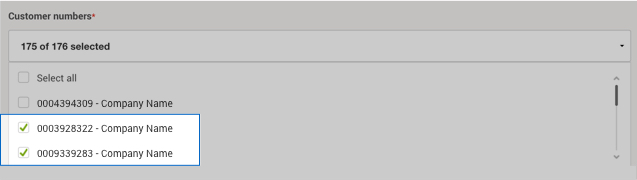

6. Choose a Destination location – you can only generate a report for one destination choice at a time. Press the Continue button.

7. Pick the shipping Service type(s) whose data you want to see.
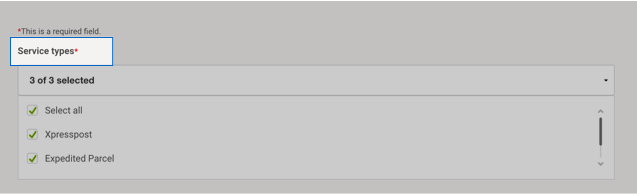
8. Pick an Origin location type either the City, Province/State or Country. Then choose the Origin location from your drop down list (pick all, some or just one).

9. Pick a Destination location type, either the City, Province/State or Country. Then choose the Destination location from your drop down list (pick all, some or just one).
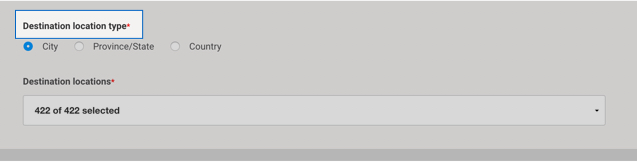
10. Enter a Report title, Email address and format to download.
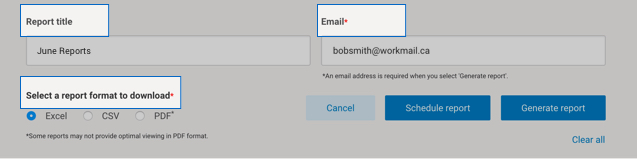
You can schedule a report to run on a recurring time frame, or generate a report immediately.
Once a report is generated, you can:
- Download it
- Add it to your favourites (up to 5 are allowed)
- Edit it
- Schedule, email and save as a template
Key Definitions
- Net Cost is the sum of all items billed within the timeframe you selected. Net cost includes ALL surcharges and fees (i.e. fuel surcharge and signature). Net cost does NOT include applicable taxes.
- Volume is the number of items billed within the timeframe you selected.
- Average weight (KG or VE) is the average weight of all items billed within the timeframe you selected. This value will either be the declared weight or the volumetric equivalent (VE) entered within your shipping system.
